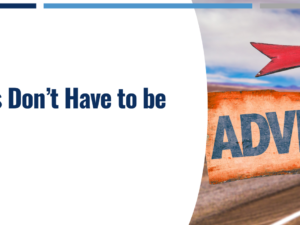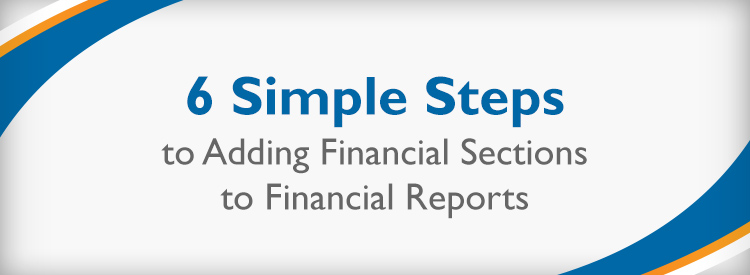
Financial Reports can have different layouts. Layouts are the groupings, structure and formulas defined for the report. In the layout you can add Header and Summary Rows, Financial Sections, Formula Rows, Text Rows and Reference Rows. The layout can be re-used.
Financial Sections are a grouping of data in the report, comprised of a header row, data rows and total row. Financial Sections can also be collapsed so that the data rows are not seen. Financial Sections can use dynamic criteria for the account types so that the appropriate accounts are included even as new accounts are added. Other criteria can be used including account name, account number, class, department, location, and subsidiary.
6 steps to add a new Financial Section to a report:
- Edit the report and select the Layout to be edited in the Layout dropdown.
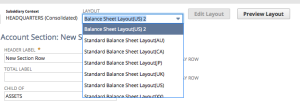
- Click the Edit Layout button.
- Select the section to be added to.
- Click Add Financial Section from the Add Rows/Sections dropdown.
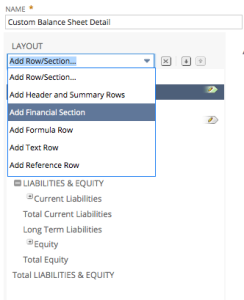
- Enter the appropriate information into the New Section window, including Header Label, Total Label, Section, display type (expanded or collapsed) and groupings.
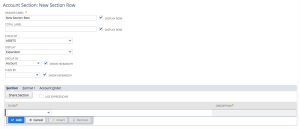
- You can define criteria on the Section tab, add formatting from the Format tab, and set Account order on the Account Order tab. Don’t forget to Save the Layout.
Feel free to contact us directly thoughtleader@keystonebusinessservices.net.



![[SOLVED] NetSuite Emails Coming From “system@netsuite.com”?](https://www.keystonebusinessservices.net/wp-content/uploads/2018/05/DKIM-Post-300x225.jpg)