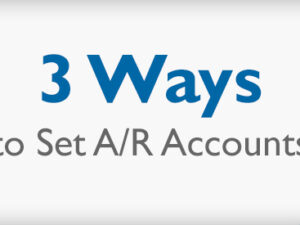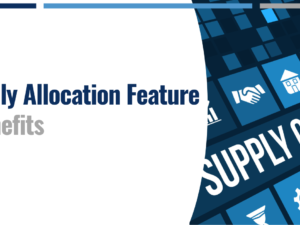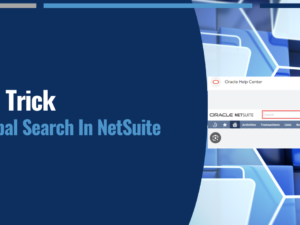You may have heard that NetSuite made advanced pdf templates available for saved searches, but did you realize how awesome that is?
There are many reasons to consider using this feature, but I’ll focus on three:
- Create templates that can be used on multiple record types
- Overcome limitations to existing print templates
- Use the power of saved searches to format data and limit the need for freemarker knowledge
Consider two record types that have very similar print requirements like Sales Orders and Invoices. If the same change is needed for both prints, such as an updated logo image, using advanced pdf with a saved search allows you to only update one template instead of two. This would be very useful to organizations with automated email routines that attach pdf documents.
If you’ve done much work on advanced pdf customer statements, then you know that getting all the details laid out exactly as the customer would like isn’t always easy, or even possible. Now consider the power you have in a saved search to show the desired transaction detail and you will start to appreciate the printing power that has been unleashed with advanced pdf templates for saved searches.
If you’re still not impressed, now wrap your head around the fact that with standard advanced pdf templates you only have freemarker available to perform custom logic for the print, such as special grouping or subtotal-item printing but with advanced pdf templates for saved searches, you effectively have a whole new ‘layer’ of customization available leveraging the amazing functionality of NetSuite’s saved searches. Many users will find it much easier to set filtering and/or format results via a saved search than to write freemarker code but both options are available and can be used together!
To get started:
- Make sure your administrator has given you advanced PDF permissions
- Create a Saved Search you’d like to print
- Press ‘Edit’ on the search and you will now see the ‘New Template’ button at the top
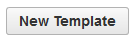
- Each search line will be identified as ‘result’ in the template, simply add a period and the field name of the search result to get your value, e.g. if your search has a column for amount you get the value with ‘result.amount’
- Now when you press print
 on the search, you will have the option to pick your new template!
on the search, you will have the option to pick your new template! - The standard template is very basic, but you can easily insert headers, footers, and css just like any other advanced print template
For more information on NetSuite contact Keystone today!
![]()
Keystone. Your NetSuite solution provider and integration partner.
Call – 866-546-7227 | Email – info@keystonebusinessservices.net