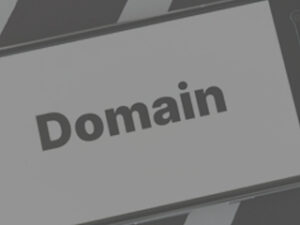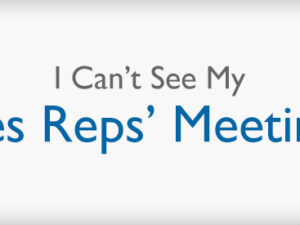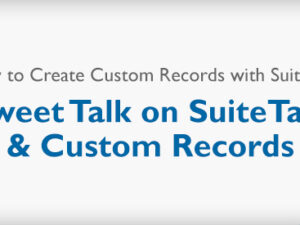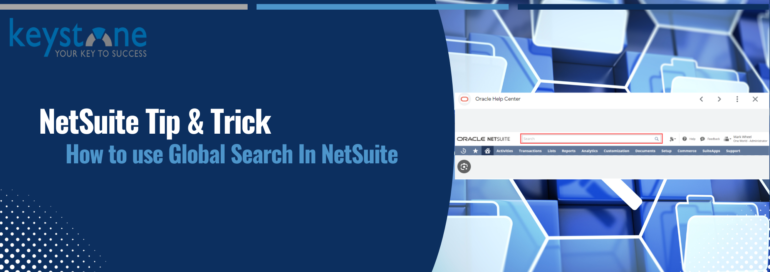
The NetSuite global search tool empowers users to swiftly locate any record type through a single keyword query, offering a rapid and efficient method for accessing data within the NetSuite platform. Positioned prominently near the center of the header, which remains fixed at the top of the page for constant accessibility, the global search box can be quickly accessed using the keyboard shortcut Alt+G.

When using the global search field in NetSuite, keywords may consist of letters, numbers, dashes, underscores, and the % wildcard. Prefixes such as the colon (:) and caret (^) specify a search for a particular record type, while all other characters are treated as white space. It’s important to note that keywords should range between three and 32 characters; the search initiates after typing three characters, and any excess characters beyond 32 are disregarded.
By default, global search generates a list of suggested matches as you type. You have the option to either select a suggested match or press Enter to explore a list page containing all matching results.
Opening a suggested record involves clicking on the record name for view mode, selecting Edit for edit mode, or clicking Dash on the right of a customer record to access the customer dashboard.
When keywords are entered and Enter is pressed, NetSuite compares them to record name and ID field values, as well as the Vendor Name/ID and UPC Code fields in item records. The default behavior is as follows: when multiple records match, a page opens with a list of results; when only a single record matches, the record opens in view mode.
Here’s a basic guide on how to use global search in NetSuite:
Access the Global Search Bar:
Log in to your NetSuite account and navigate to the global search bar. This is typically located at the top of the NetSuite dashboard.
Enter Search Terms:
Type your search terms into the global search bar. You can enter keywords, record names, transaction numbers, or any other relevant information.
View Search Results:
As you type, NetSuite will start providing real-time search suggestions based on your input. You can either select one of the suggested results or press “Enter” to view a more detailed search results page.
Refine Search Results:
The search results page will display a list of matches based on your search criteria. You can further refine your search by using filters on the left side of the page. Filters may include record type, date range, or other relevant parameters.
Click on Search Results:
To view more details or perform actions on a specific record or transaction, click on the search result. This will take you to the corresponding record within NetSuite.
Use Advanced Search:
If you need more specific search criteria, you can use the Advanced Search feature. Click on the “Advanced Search” link on the search results page to access additional search options.
Keyboard Shortcuts:
NetSuite provides keyboard shortcuts to enhance the efficiency of global search. For example, you can press “Ctrl + Space” to access the global search bar directly.
Customize Search Preferences:
Depending on your role and preferences, NetSuite allows you to customize search preferences. You can specify default search fields and other settings to tailor the search experience to your needs.
While this overview provides fundamental information about global search, NetSuite offers a range of additional tools to facilitate information retrieval. These tools include the ability to save searches for future use. For a comprehensive understanding of global search and other search tools, please refer to the detailed information in the Global Search and Search Overview sections in NetSuite.
It’s important to note that the user interface and features in NetSuite can vary based on your NetSuite version and any customizations made by your organization. If you encounter difficulties or have specific questions about using global search in NetSuite, Keystone is always here to lend a helping hand. Don’t hesitate to reach out to your KBS Consulting Manager for assistance.
![]()
Keystone. Your NetSuite solution provider and integration partner.
Call – 866-546-7227 | Email – info@kbscloud.net
 About Stacy Okyne
About Stacy Okyne
Stacy has over 15 years’ experience in the Marketing Profession. She brings experience in an array of industries including advertising, education, production, hospitality, and technology. She has a good grasp and understanding of consumer insights and needs. Strategic thinking and leadership skills are among her qualities.
Stacy was born in Monroe, Michigan and moved to the Northwest suburbs of Chicago at an early age. She was raised in the Northwest suburbs of Chicagoland and currently resides in Naperville with her husband, three children and two dogs. Stacy graduated from Illinois State University – Normal, Illinois with a Bachelor of Science in Marketing. In her spare time, you can find her watching her three children participate in sports including basketball, football, and Track & Field. She is a DIY’er at heart and shopping is one of her favorite activities.