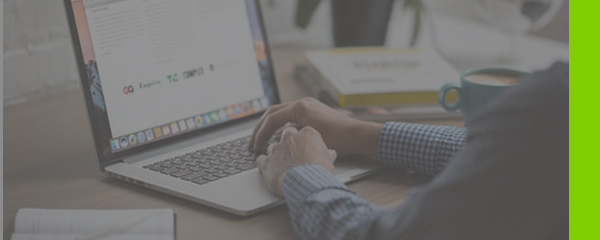
One of NetSuite’s greatest features is its ability to seamlessly integrate with other programs and applications. Depending on which email client you or your company prefers, you may have the ability to integrate it with NetSuite. Many businesses utilize Microsoft Outlook for their communications. Pairing Outlook with NetSuite gives organizations the opportunity to capture all of that valuable business intelligence into their CRM. This feature is not only convenient but can be a major time-saver.
About NetSuite for Outlook
NetSuite for Outlook is a free Windows-based application that allows users to sync Outlook records to NetSuite in real-time. NetSuite for Outlook includes synchronization of events, tasks, phone calls, contacts, and email messages to related records in NetSuite. For example, you can sync and save an outbound email message from Outlook to an Opportunity or Case in NetSuite. It supports Outlook 2007, 2010 and 2013 client versions as well as Windows XP, Vista, 7 and 8. For more information on NetSuite for Outlook, check out the Additional Resources section available in the NetSuite Help Center.
Integration Highlights
- Synchronize contacts, events, tasks, calls, and messages between Outlook and NetSuite.
- Ensure data integrity with instant synchronization of the addition, modification, and deletion of records in Outlook to NetSuite.
- Set rules to control how users can interact with NetSuite data in Outlook
- Specify required fields for contacts in Outlook.
- Create default settings provisioned for different roles.
Set-Up
Installation is very simple using a step-by-step wizard. Look for “Set Up NetSuite for Outlook” link under the Settings menu of your dashboard. Then, follow the instructions to begin installing the application.
Once you’ve installed the application, you can begin the configuration. Start by entering your information into the panel as shown below. You’ll need to enter your email address, password, and NetSuite account number.

Then, select your Role and which Record types you’d like to sync, and proceed by clicking the Next button:
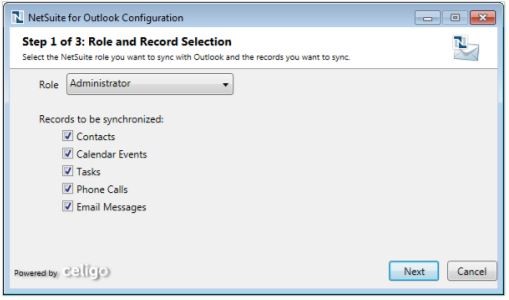
Depending on your role and the selections you’ve made, you will be prompted to determine the bi-directional synchronization for contacts, events, tasks, and calls. For emails, you have the option for a uni-directional sync of messages. We strongly recommend that you DO NOT do a bi-directional sync of Contacts because this will cause all of your Outlook Contacts to be migrated to NetSuite – which often includes (as we’ve seen) your dry cleaner, doctors, baby sitter, dog walker, and other non-business Contacts. You can choose from an automatic or manual synchronization schedule. Aside from the frequency and direction of the synchronization, you will have other options to consider such as duplicate handling on events and contacts. Synchronization of emails provides record type options also, giving you choices to sync the email to contacts or customer records, job/projects, opportunities, cases, and more.

Review the configuration if necessary and make any adjustments. Finalize the setup by clicking Close and Sync.
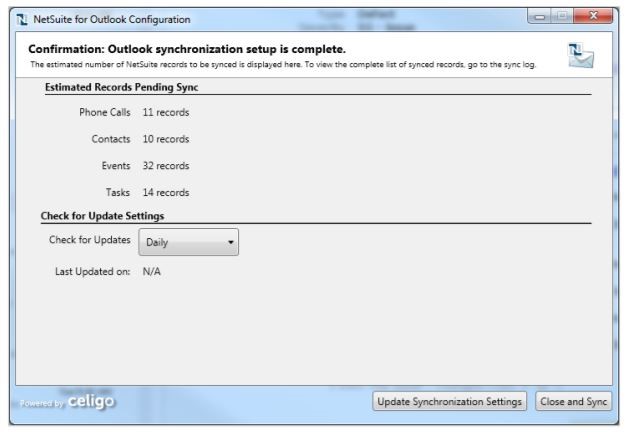
After completing the setup, open your Outlook client and compose a new email or open an old one to see the results. Look to the right side of the screen and you’ll see something like this:
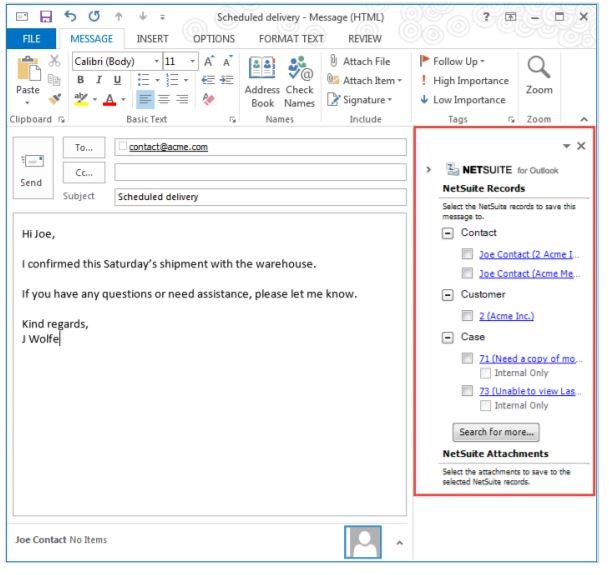
By clicking any of the boxes next to a selection, followed by hitting Save, you’ll have successfully synced an email from Outlook to NetSuite. This includes the ability to save attachments to the NetSuite record.
Administration
Protecting the information in your NetSuite system is of the utmost importance. NetSuite for Outlook provides administrators with extensive controls that regulate which NetSuite records can be synchronized. It also provides them with the ability to manage how users can interact with NetSuite data from Outlook. An administrator can:
- Choose which record types are available for synchronization.
- Set criteria that determine which records are allowed to be synchronized.
- Define conflict resolution and filter criteria.
Summary
If you haven’t already begun your Outlook and NetSuite integration, consider doing so right away. You will immediately see the benefits of having any of your contacts, events, tasks, calls, and messages sync to your CRM. It will make it easier for your employees to visualize the communication and history with their contacts and customers. The ability for NetSuite to integrate with Outlook is just another reason it’s the #1 cloud-based ERP.
For more information on NetSuite, or for a Free Consultation, contact Keystone today!
![]()
Keystone. Your NetSuite solution provider and integration partner.
Call – 866-546-7227 | Email – info@keystonebusinessservices.net


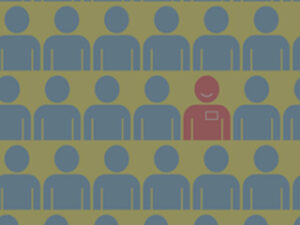
![Keystone Goes the Extra Mile [Again]](https://www.keystonebusinessservices.net/wp-content/uploads/2018/05/Chase-5K-run-v2-300x225.jpg)